How to Integrate n8n with CRM Systems: Step-by-Step Guide
Estimated Reading Time: 8 minutes
Key Takeaways
- n8n is a powerful workflow automation tool that can significantly enhance CRM functionalities
- Integrating n8n with CRMs enables automated data synchronization, lead scoring, and customer journey mapping
- The integration process involves setting up n8n, connecting your CRM through API, and designing automation workflows
- Popular use cases include multi-channel communication, predictive analytics, and customer data enrichment
- Proper integration can lead to improved efficiency, better customer insights, and enhanced customer experiences
Table of Contents
- Understanding n8n and CRM Systems
- Why Integrate n8n with Your CRM
- Prerequisites for Integration
- Step-by-Step Integration Guide
- Popular Use Cases and Workflow Templates
- Best Practices for n8n-CRM Integration
- Troubleshooting Common Integration Issues
- Measuring Success and ROI
Understanding n8n and CRM Systems
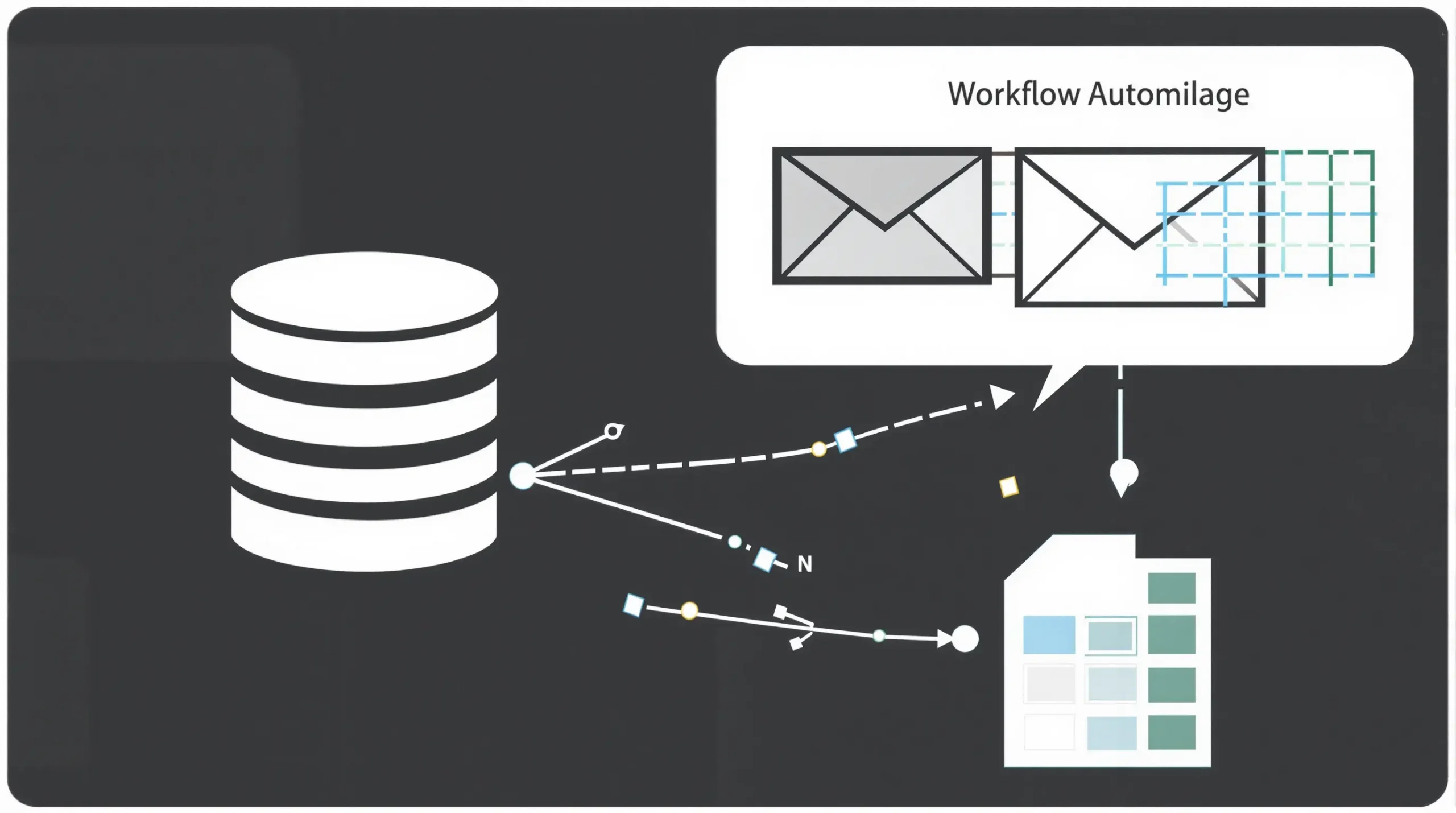
n8n is a powerful, node-based workflow automation tool that enables businesses to connect various applications and services without coding knowledge. At its core, n8n functions as a “digital glue” that can bind different business systems together, allowing data and processes to flow seamlessly between them.
Customer Relationship Management (CRM) systems, on the other hand, serve as central repositories for customer data and interaction history. Whether you’re using Salesforce, HubSpot, Zoho, or any other CRM platform, these systems help track sales pipelines, manage customer communications, and analyze customer behavior patterns.
When integrated with n8n, CRM systems can extend beyond their native capabilities. This integration creates a dynamic ecosystem where customer data triggers automated actions, notifications, and workflows across your entire business technology stack. The result is a more responsive, data-driven approach to customer relationship management that can significantly enhance operational efficiency and customer experience.
Why Integrate n8n with Your CRM
Integrating n8n with your CRM system offers numerous strategic advantages that can transform how you manage customer relationships:
Automated Data Synchronization
Manual data entry is time-consuming and error-prone. With n8n integration, data can automatically flow between your CRM and other business systems such as email marketing platforms, accounting software, or customer support tools. This ensures all customer touchpoints are recorded without manual intervention, leading to more accurate and comprehensive customer profiles.
Enhanced Lead Scoring and Qualification
n8n can augment your CRM’s lead scoring capabilities by incorporating data from multiple sources. For example, when a prospect visits your pricing page (tracked by your website analytics), attends a webinar (recorded in your event management system), and downloads a whitepaper (logged in your content management system), n8n can aggregate these signals, update the lead score in your CRM, and trigger appropriate follow-up actions based on predefined thresholds.
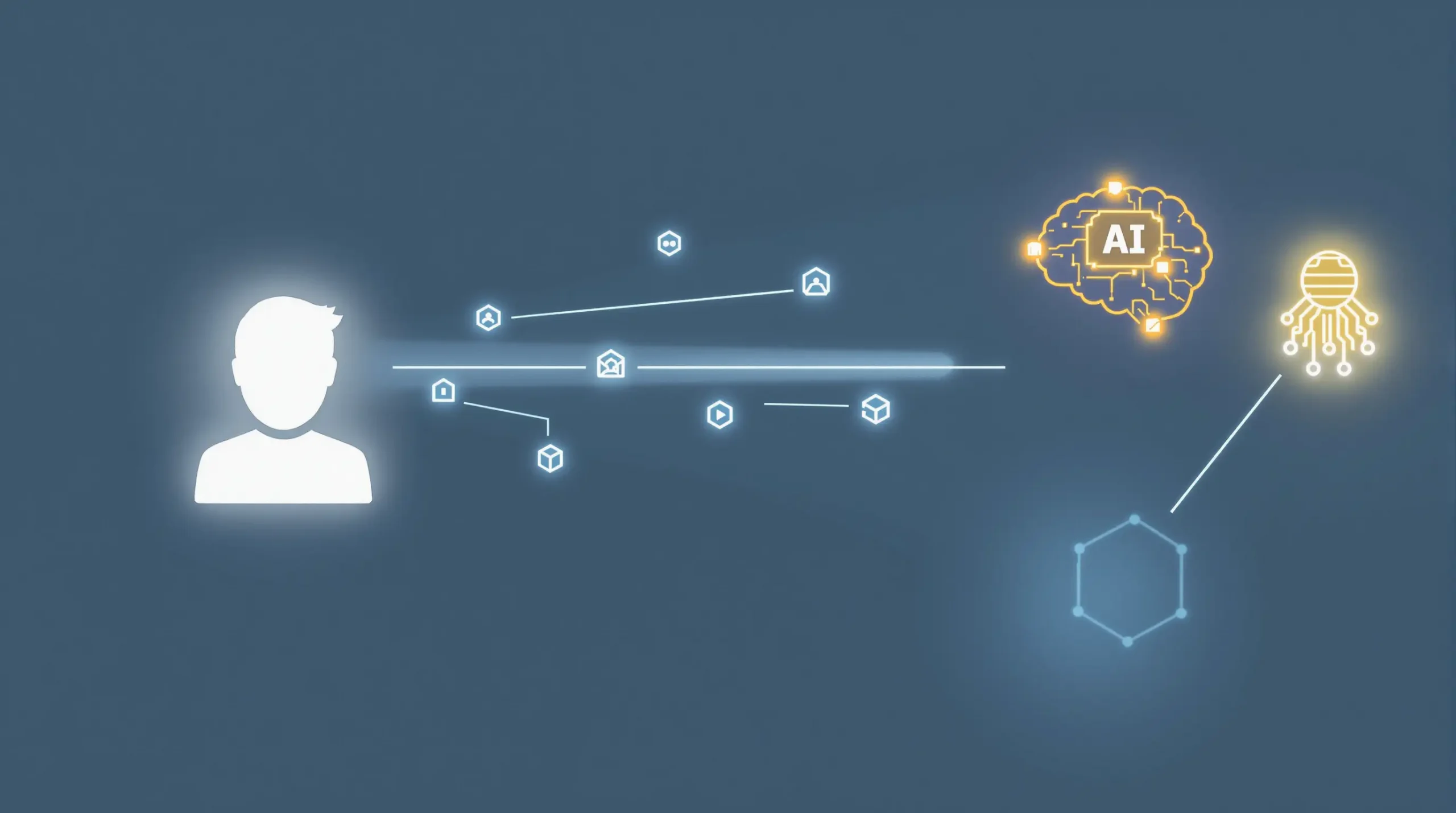
Customized Automation Workflows
While many CRMs offer built-in automation tools, they often have limitations in terms of complexity and integrations. n8n provides a flexible, visual workflow builder that can implement sophisticated business logic based on CRM data. For instance, you could create a workflow that identifies high-value customers with support tickets that have remained unresolved for more than 24 hours, then escalates these cases to senior management via Slack while simultaneously sending a personalized email to the customer with an apology and update.
“By connecting n8n to our CRM, we’ve reduced manual data entry by 85% and improved our lead response time from hours to minutes. The ROI has been remarkable.” – Marketing Director at a B2B SaaS company
360-Degree Customer View
n8n can pull data from disparate systems to create a comprehensive customer profile within your CRM. This might include social media interactions, support ticket history, billing information, product usage data, and more. Having this holistic view enables more informed decision-making and personalized customer interactions across all departments.
Prerequisites for Integration
Before diving into the integration process, ensure you have the following prerequisites in place:
n8n Installation
You’ll need a functional n8n instance, which can be self-hosted or cloud-based. The self-hosted option provides more control and customization possibilities, while the cloud version offers simplicity and managed infrastructure. Choose based on your technical capabilities and business requirements.
API Access to Your CRM
Most modern CRM systems provide API access, but you’ll need to ensure you have the correct permissions and authentication credentials. This typically involves creating an API key, OAuth credentials, or a dedicated integration user with appropriate access levels.
Data Mapping Strategy
Before integration, document how data fields should map between systems. Create a comprehensive data dictionary that defines field names, data types, and transformation rules. This preparation will prevent data inconsistencies and streamline the workflow creation process.
Technical Expertise
While n8n is designed to be user-friendly, some technical knowledge is beneficial. Familiarity with APIs, JSON data structures, and basic programming concepts will help you create more sophisticated workflows. Consider involving team members with technical backgrounds during the initial setup phase.
Step-by-Step Integration Guide
Follow these steps to integrate n8n with your CRM system:
Step 1: Setting Up n8n
If you haven’t already installed n8n, choose between self-hosting or using n8n.cloud. For self-hosting, you can use Docker, npm, or other installation methods detailed in the official documentation. Once installed, access the n8n interface through your browser and create an account.
Step 2: Installing CRM Nodes
n8n comes with pre-built nodes for popular CRM systems like Salesforce, HubSpot, and others. Navigate to the nodes panel and search for your CRM system. If you don’t see a specific node for your CRM, you can use the HTTP Request node to interact with any REST API-enabled CRM platform.
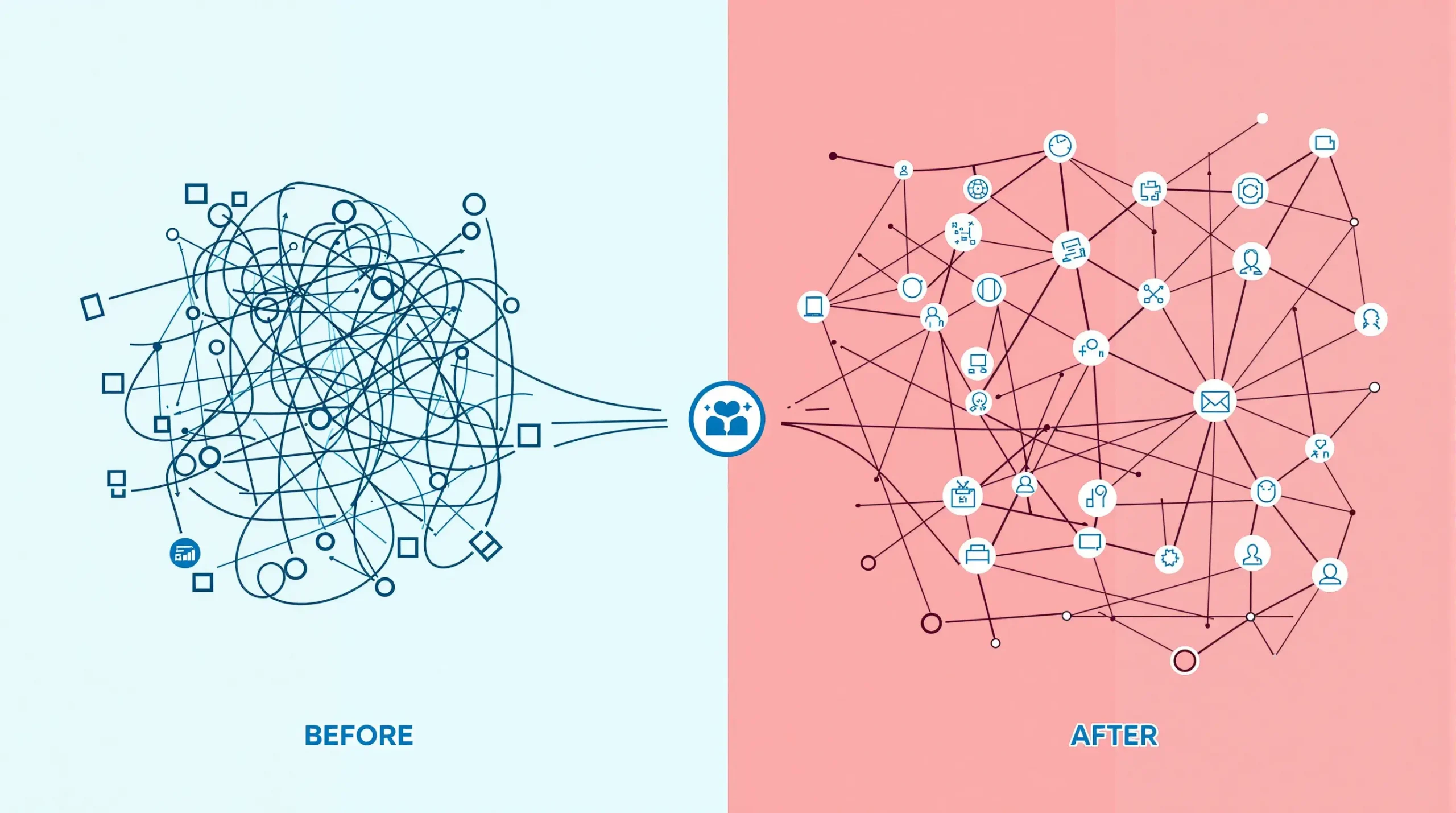
Step 3: Authentication Setup
Add your CRM node to the workflow and configure the authentication settings. Depending on your CRM system, this could involve:
- API Key Authentication: Enter your API key from the CRM system
- OAuth2: Complete the OAuth flow by authorizing n8n to access your CRM
- Basic Authentication: Provide username and password credentials
Test the connection to ensure n8n can successfully communicate with your CRM before proceeding.
Step 4: Creating Your First Workflow
Start with a simple workflow to test the integration. For example, create a workflow that triggers when a new lead is created in your CRM and sends a notification to a team messaging platform like Slack. This involves:
- Adding a trigger node (e.g., Webhook or CRM Trigger)
- Configuring the CRM node to retrieve lead information
- Adding a Slack node to send the notification
- Setting up data mapping between nodes
- Activating the workflow
Step 5: Data Transformation and Enrichment
Use n8n’s Function node to transform and enrich CRM data. For example, you might want to:
- Format phone numbers or addresses to ensure consistency
- Calculate derived values based on multiple fields
- Enrich customer data with information from external sources
- Filter out irrelevant records based on specific criteria
The Function node allows you to write JavaScript code for complex data manipulations that go beyond simple field mapping.
Step 6: Error Handling and Notifications
Implement proper error handling to ensure your workflows are robust. Use n8n’s Error Trigger nodes to catch exceptions and send notifications when workflows fail. Consider setting up:
- Email alerts for critical workflow failures
- Error logging to a dedicated error tracking system
- Retry mechanisms for transient failures
- Conditional paths for different types of errors
Step 7: Testing and Deployment
Before fully deploying your integration, thoroughly test your workflows with sample data. Create test scenarios that cover various edge cases and potential failure points. Once satisfied with the testing results, activate your workflows for production use and monitor them closely during the initial deployment period.
Popular Use Cases and Workflow Templates
Here are some practical and proven use cases for n8n-CRM integration that you can implement in your business:
Lead Enrichment and Qualification
When a new lead enters your CRM, trigger an n8n workflow that:
- Searches for the lead’s company information using services like Clearbit or LinkedIn
- Analyzes the lead’s email domain to determine company size and industry
- Checks if the lead has visited high-intent pages on your website
- Updates the lead record in your CRM with this enriched information
- Assigns a preliminary lead score based on predefined criteria
- Routes high-quality leads to appropriate sales representatives
Customer Onboarding Automation
When a prospect becomes a customer, streamline the onboarding process with a workflow that:
- Transitions the CRM record from “Opportunity” to “Customer”
- Creates accounts in relevant systems (billing, support, product)
- Triggers a personalized welcome email sequence
- Notifies the customer success team to schedule a kickoff call
- Adds the customer to a dedicated onboarding Slack channel
- Sets up monitoring for early product usage and adoption metrics
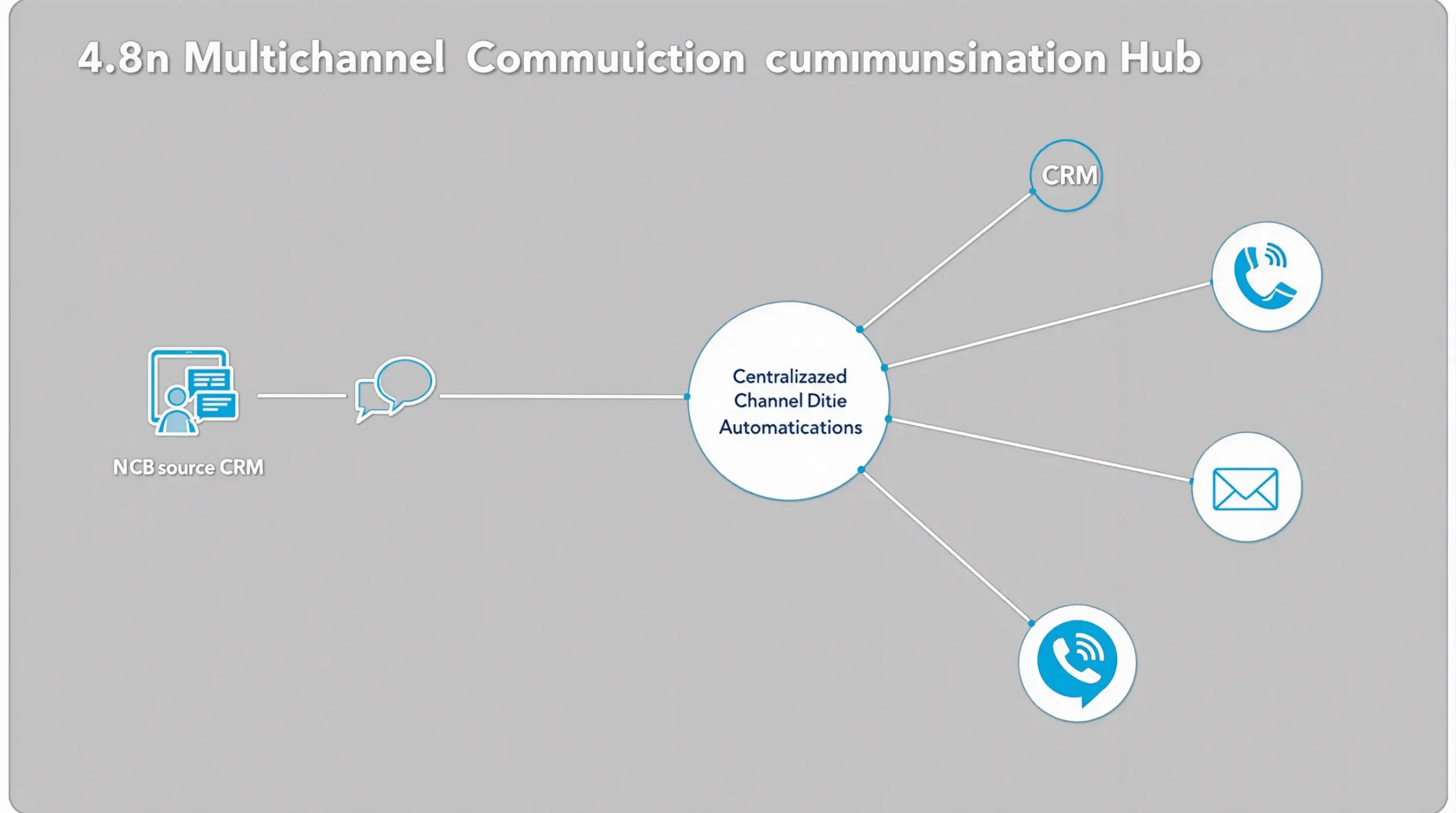
Customer Health Monitoring
Create a proactive customer success strategy with a workflow that:
- Periodically pulls usage data from your product database
- Analyzes support ticket frequency and sentiment
- Tracks invoice payment history and financial standing
- Calculates a composite “health score” based on multiple factors
- Updates custom fields in your CRM to reflect current health status
- Triggers intervention workflows when health scores drop below thresholds
Cross-Selling and Upselling Automation
Maximize customer lifetime value with a workflow that:
- Identifies customers who have been successfully using your product for a specific period
- Analyzes usage patterns to determine which additional products would be beneficial
- Checks if their current plan utilization is approaching capacity limits
- Creates opportunities in your CRM for potential upgrades or cross-sells
- Triggers personalized email campaigns highlighting relevant additional features
- Notifies account managers of upsell opportunities during regular review cycles
Multichannel Communication Orchestration
Ensure consistent customer communication across channels with a workflow that:
- Monitors customer interactions across email, chat, phone, and social media
- Records all communication touchpoints in your CRM’s activity timeline
- Ensures follow-ups are done through the customer’s preferred channel
- Prevents duplicate outreach from different team members
- Synchronizes message content and timing across marketing automation platforms
- Respects communication frequency preferences and privacy regulations

Best Practices for n8n-CRM Integration
To maximize the effectiveness of your n8n-CRM integration, follow these best practices:
Modular Workflow Design
Rather than creating complex, monolithic workflows, adopt a modular approach. Break down your automation into smaller, focused workflows that perform specific functions. This approach makes workflows easier to maintain, test, and troubleshoot. It also improves reusability, as you can combine these modular components in different ways to create new automation scenarios.
Implement Proper Logging
Comprehensive logging is crucial for monitoring and troubleshooting. Use n8n’s logging features to record key events, data transformations, and potential issues. Consider implementing different log levels (info, warning, error) to facilitate filtering and analysis. For critical workflows, consider sending logs to a dedicated monitoring system that can alert you to problems in real-time.
Version Control for Workflows
Treat your n8n workflows as code and implement version control practices. Export your workflows to JSON files and store them in a version control system like Git. This approach allows you to track changes over time, roll back to previous versions if needed, and collaborate more effectively with team members on workflow development.
Implement Rate Limiting
Most CRM APIs have rate limits that restrict the number of requests you can make within a certain timeframe. Design your workflows to respect these limits by implementing techniques like batching, throttling, and exponential backoff for retries. This prevents workflow failures due to rate limit violations and maintains a good relationship with your CRM provider.
Data Validation and Sanitization
Before sending data to your CRM, validate and sanitize it to ensure quality and consistency. Use n8n’s Function nodes to check for required fields, format consistency, and data integrity. Implement error handling for cases where validation fails, such as routing problematic records for human review or sending notifications about data quality issues.
Troubleshooting Common Integration Issues
Even with careful planning, you may encounter challenges with your n8n-CRM integration. Here’s how to address common issues:
Authentication Failures
If your workflows consistently encounter authentication errors when connecting to your CRM:
- Verify that API keys, tokens, or credentials are correct and up-to-date
- Check if tokens have expired and need refreshing
- Ensure the integration user account has the necessary permissions
- Verify IP restrictions or allowlists if your CRM implements them
- Check if you’ve reached API key usage limits or quotas
Data Mapping and Transformation Errors
When your workflows fail due to data issues:
- Use n8n’s debugging features to inspect data at each step of the workflow
- Check for mismatched data types (string vs. number, date formats)
- Verify that required fields are present in your data payload
- Test your transformation logic with various input scenarios
- Check for special characters or encoding issues in text fields
Performance and Timeout Issues
If your workflows run slowly or time out:
- Consider batching operations rather than processing records individually
- Implement pagination when retrieving large data sets from your CRM
- Optimize any custom code in Function nodes to be more efficient
- Check if your n8n instance has sufficient resources (CPU, memory)
- Consider using webhook triggers instead of polling when possible
Duplicated Records or Actions
To prevent workflows from creating duplicates in your CRM:
- Implement deduplication logic using unique identifiers
- Use “upsert” operations instead of “create” when possible
- Implement idempotency keys in your workflow design
- Add checks to verify if an action has already been performed
- Consider using database nodes to track previously processed items
Measuring Success and ROI
Implementing n8n-CRM integration represents an investment of time and resources, so it’s important to measure its impact on your business. Consider these key metrics and approaches:
Time Savings and Efficiency Metrics
- Reduction in manual data entry hours (before vs. after implementation)
- Decrease in lead response time
- Reduction in task switching between different systems
- Time saved on reporting and analytics functions
Quantify these metrics by comparing historical data with post-implementation performance, or by conducting time studies with team members.
Data Quality Improvements
- Reduction in duplicate records
- Increase in completed profile fields
- Decrease in data entry errors
- Timeliness of data updates across systems
These metrics can be measured through regular data quality audits or by implementing data quality scoring within your CRM.
Business Impact Metrics
- Increase in conversion rates at various pipeline stages
- Reduction in customer churn
- Improvement in customer satisfaction scores
- Increase in upsell/cross-sell success rates
- Growth in customer lifetime value
Connect these metrics directly to your automation workflows to demonstrate the business impact of your integration efforts.
ROI Calculation
To calculate the ROI of your n8n-CRM integration:
- Quantify the total implementation costs (software, consulting, internal time)
- Calculate ongoing maintenance costs (hosting, monitoring, updates)
- Estimate the financial value of time savings (hours saved × average hourly cost)
- Quantify the value of improved business outcomes (additional revenue, cost savings)
- Apply the standard ROI formula: ROI = (Benefits – Costs) / Costs × 100%
For most organizations, the ROI becomes increasingly positive over time as the initial implementation costs are offset by ongoing benefits.
Need expert help with AI customer support for your business? Contact us for tailored solutions. You can also test our AI customer robot developed for Shopify here: Test our AI Chatbot.

0 Comments